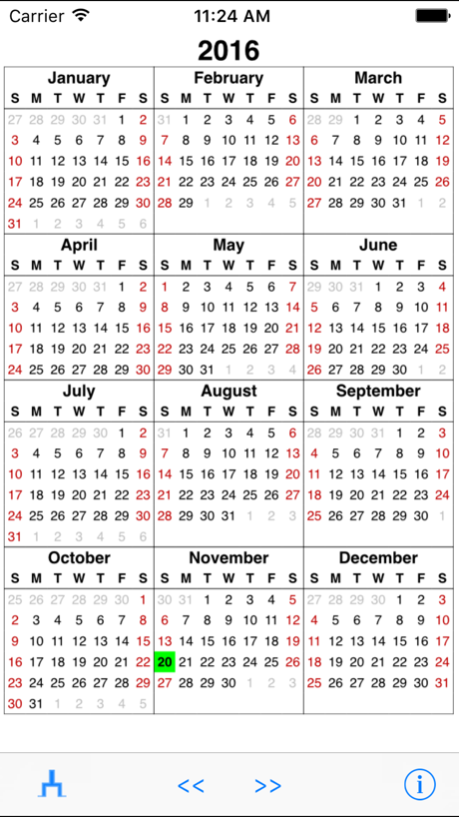YearViewer 2.7
Continue to app
Free Version
Publisher Description
This app shows an overview calendar for any year. It shows the months, the days of the week, and (optionally) the week numbers. When you start the app it shows the current year, but the "time machine" button allows you to select any year in the past or future.
Features:
- Use pinch gestures and double-tap to zoom
- The names of the months and days follow the "international" settings of your device
- The "time machine" button lets you jump to any year
- Weeknumbers (as defined by the ISO 8601 standard) can be shown or hidden
- Choose the first day of the week: Sunday, Monday, or any other day
- The current day is shown highlighted
- The layout of the calendar adjusts itself to the orientation of the device (portrait / landscape)
- Choose between different week layouts
Nov 22, 2016
Version 2.7
This app has been updated by Apple to display the Apple Watch app icon.
iOS 10 compatibility
About YearViewer
YearViewer is a free app for iOS published in the Office Suites & Tools list of apps, part of Business.
The company that develops YearViewer is Gerard Putter. The latest version released by its developer is 2.7.
To install YearViewer on your iOS device, just click the green Continue To App button above to start the installation process. The app is listed on our website since 2016-11-22 and was downloaded 2 times. We have already checked if the download link is safe, however for your own protection we recommend that you scan the downloaded app with your antivirus. Your antivirus may detect the YearViewer as malware if the download link is broken.
How to install YearViewer on your iOS device:
- Click on the Continue To App button on our website. This will redirect you to the App Store.
- Once the YearViewer is shown in the iTunes listing of your iOS device, you can start its download and installation. Tap on the GET button to the right of the app to start downloading it.
- If you are not logged-in the iOS appstore app, you'll be prompted for your your Apple ID and/or password.
- After YearViewer is downloaded, you'll see an INSTALL button to the right. Tap on it to start the actual installation of the iOS app.
- Once installation is finished you can tap on the OPEN button to start it. Its icon will also be added to your device home screen.